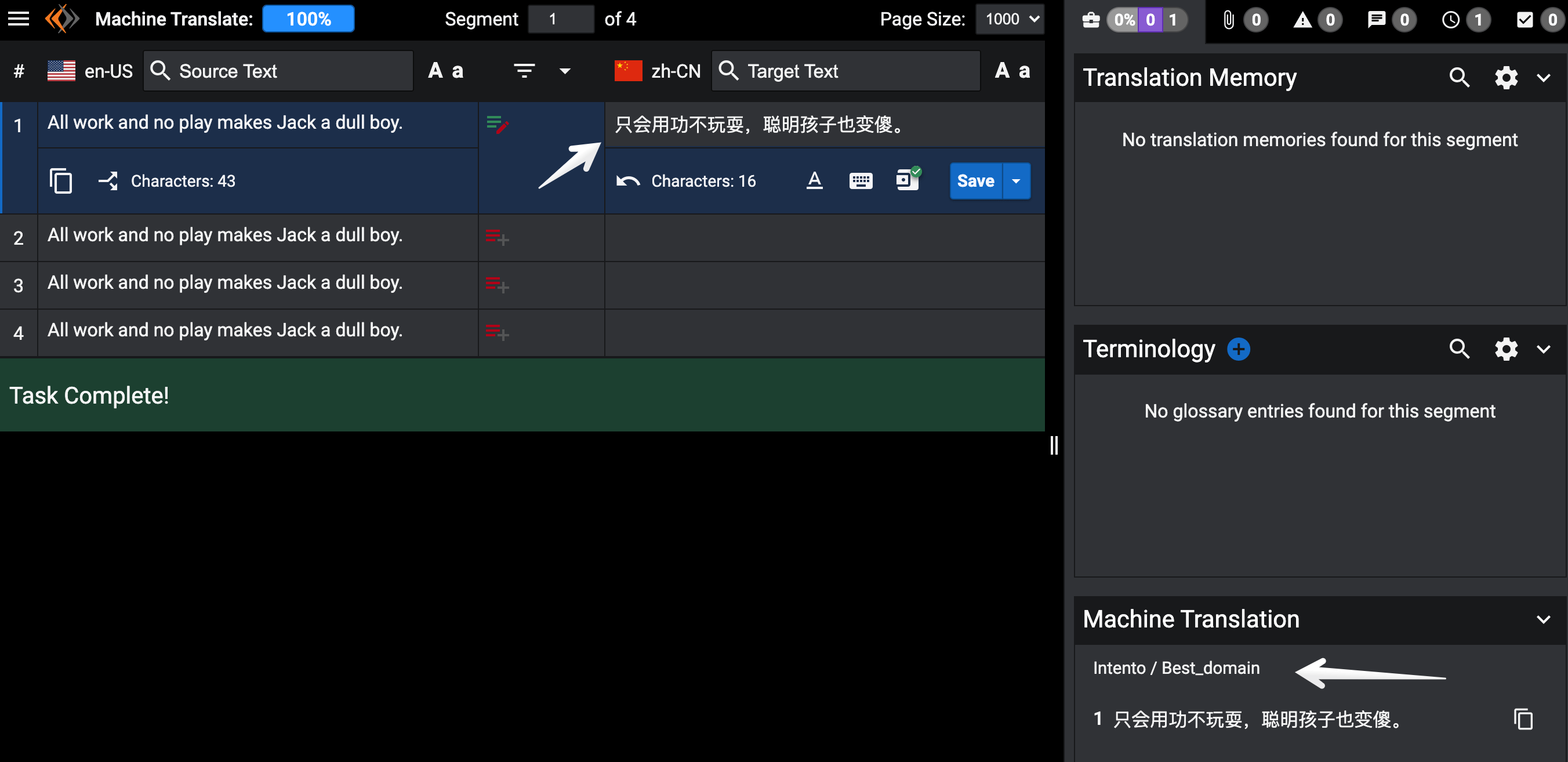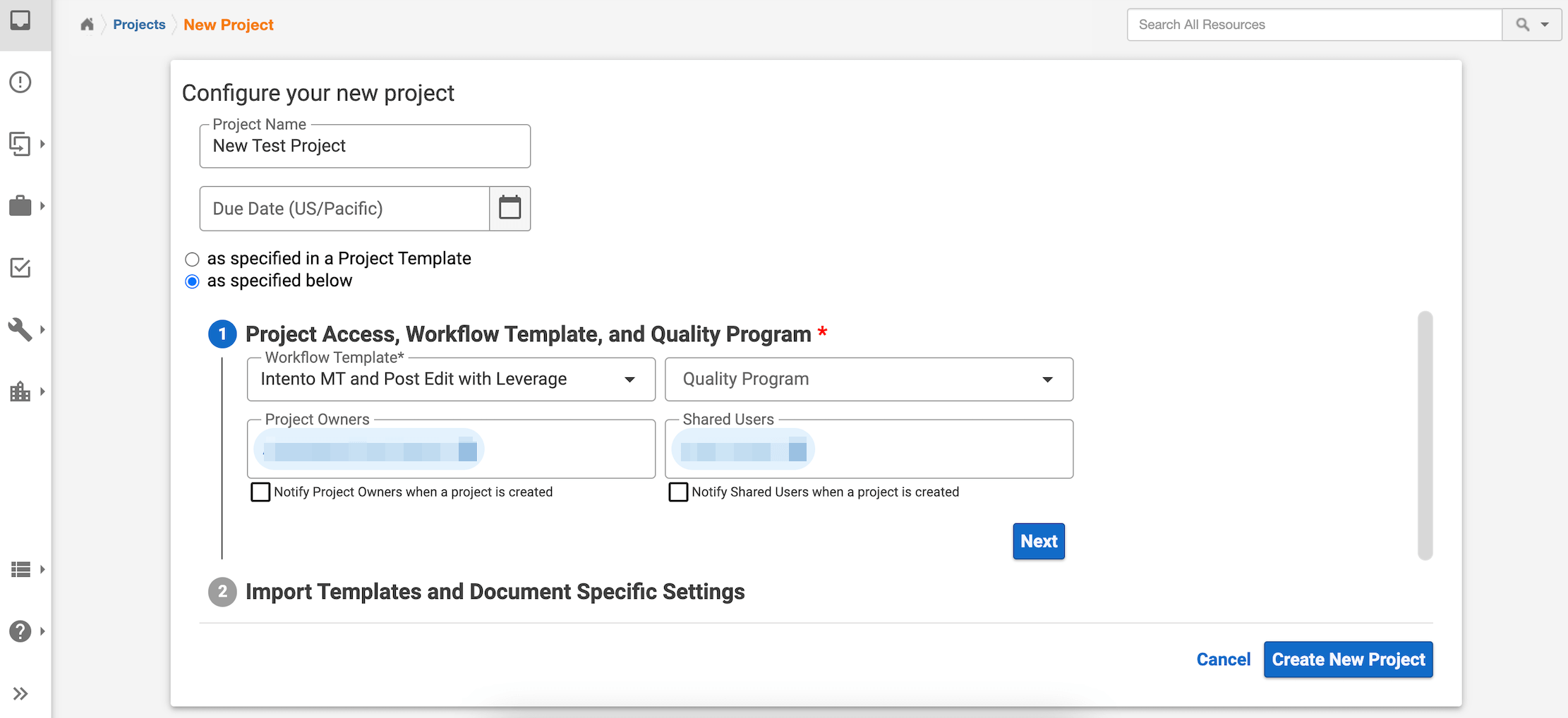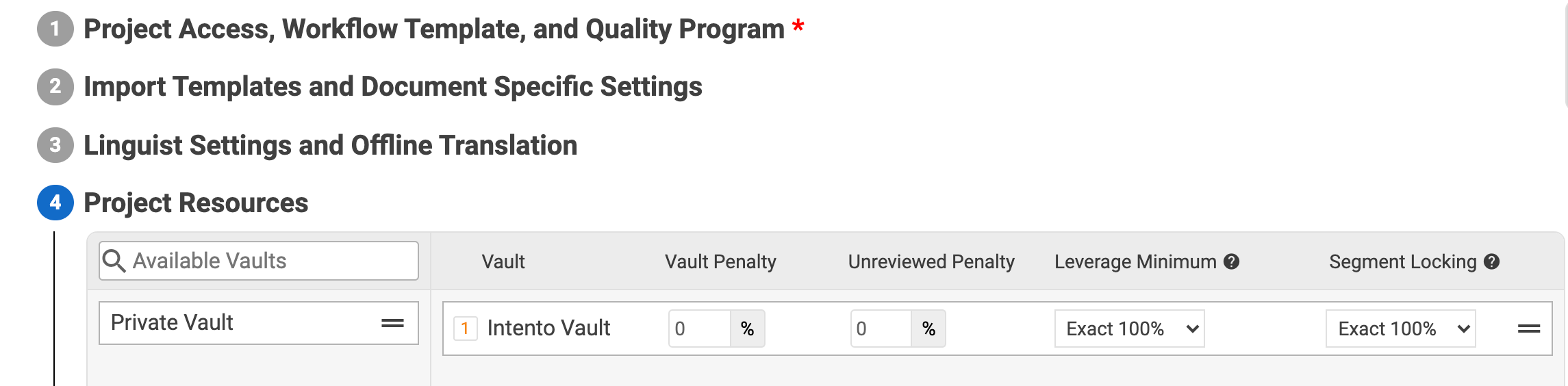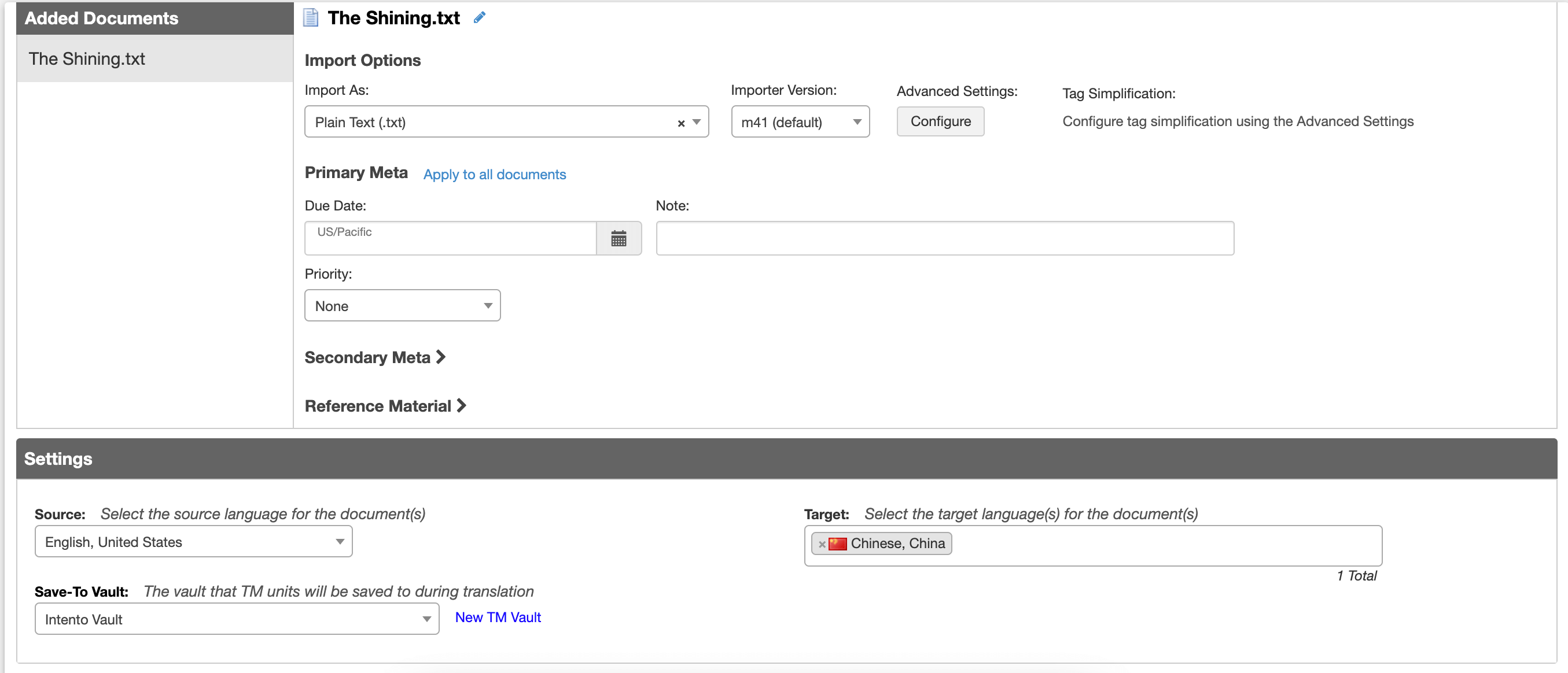How to set up Intento connector for Lingotek
Intento offers Lingotek users full visibility and control of their MT program, starting with guidance on what options they have and best practices for MT selection, deployment, and improvement.
Custom MT solutions allow users to achieve the highest effort and cost savings while retaining maximum MT benefit. Intento clients see up to 60% of translations accepted by linguists and up to 97% by end-users, not to mention that MT can drive up to 20x ROI for the customer.
To start the configuration process:
Set up your account in the Console
Make sure you have a production API key
If you have any questions about getting the Production API Key, you can always contact us via hello@inten.to.
Contact the Lingotek Support Team to let them know that you want to try out the Intento connector so that they can help you enable it.
Proceed with project configuration by applying your Intento Production API Key and the routing table name.
Enter a name for your project and (1) apply the access rules and a workflow template:
Import templates and documents-specific settings, and choose linguist settings and offline translation if needed. Both these steps will allow you to tailor the workflow in the tiniest details.
Once you switch to Project Resources, please make sure to choose Intento vault:
Select Machine Translation credential:
Click Create a New Project, download the file, fill in the primary and secondary meta, set the priority, and upload the reference material. You can choose more than one target language:
To submit the settings, click Upload and continue to the Project Summary view. There, click Machine Translation to see the results:
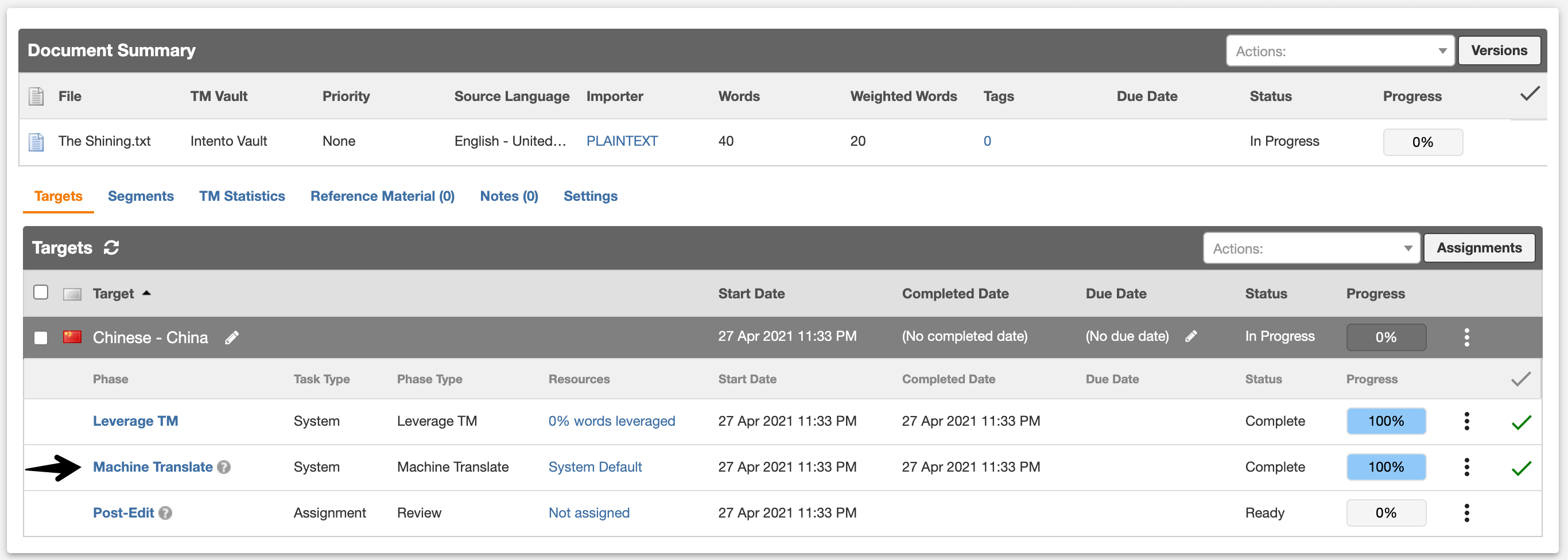
The translation will appear in the new window: