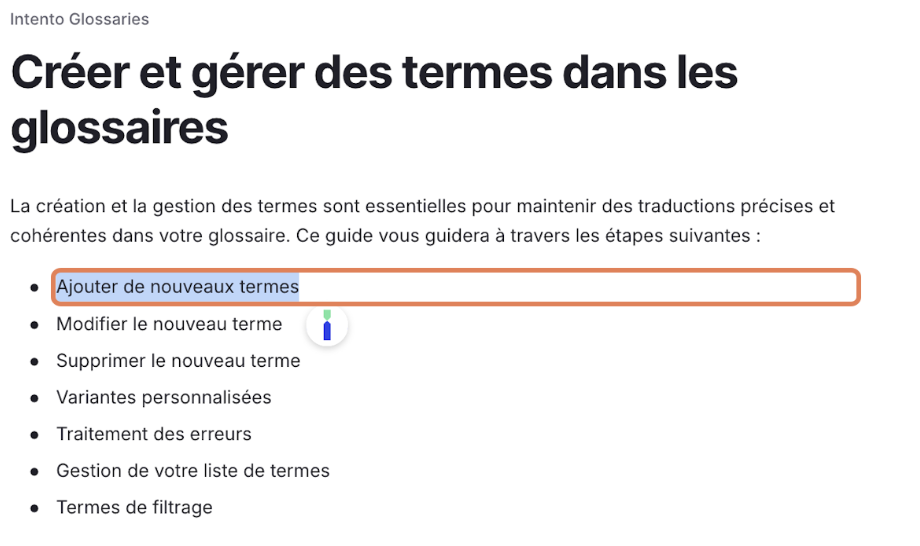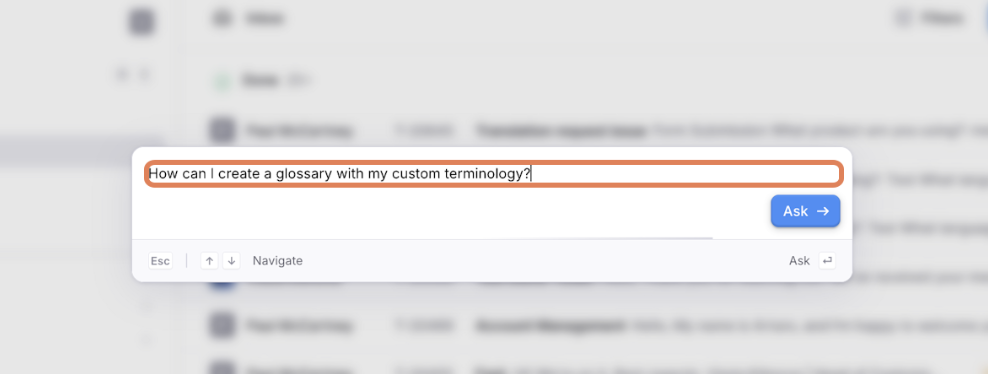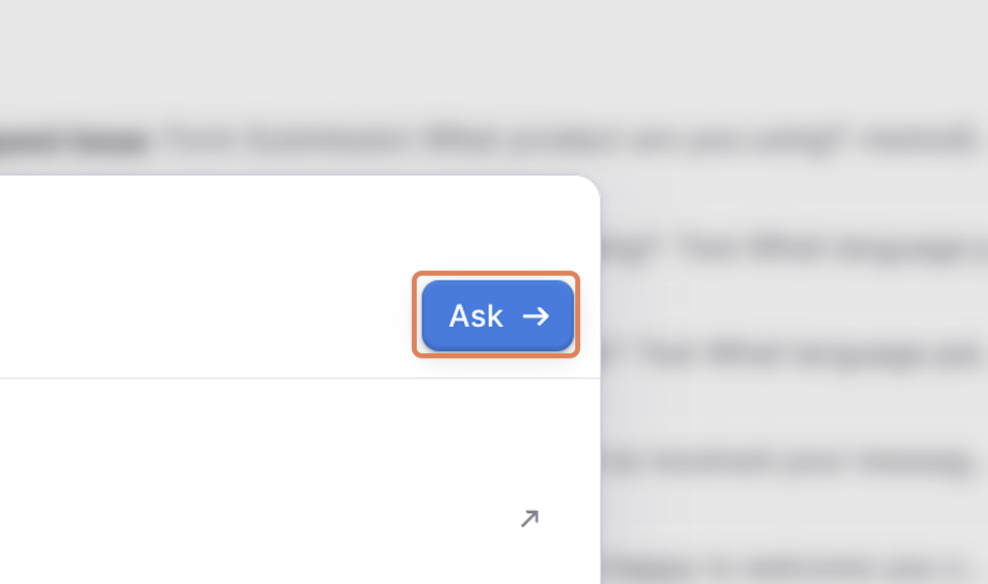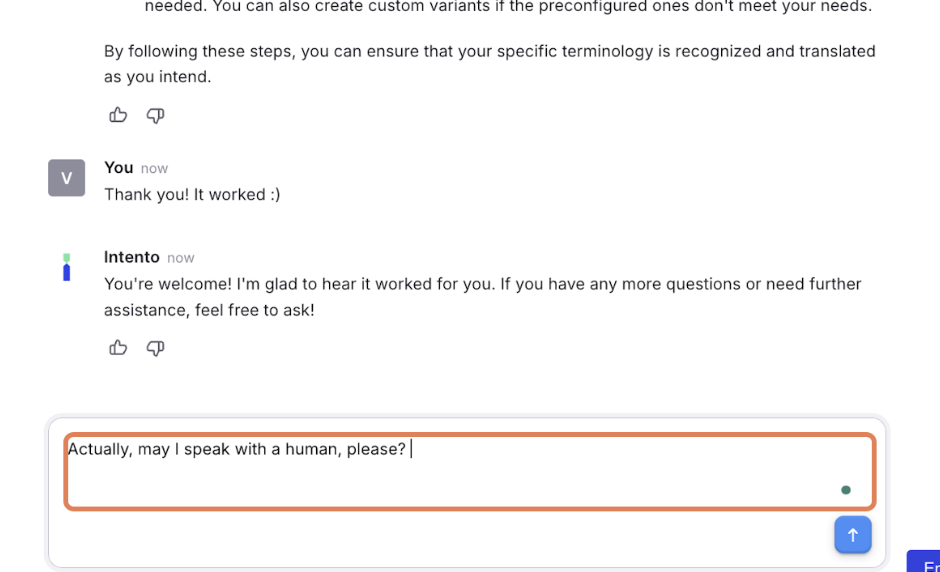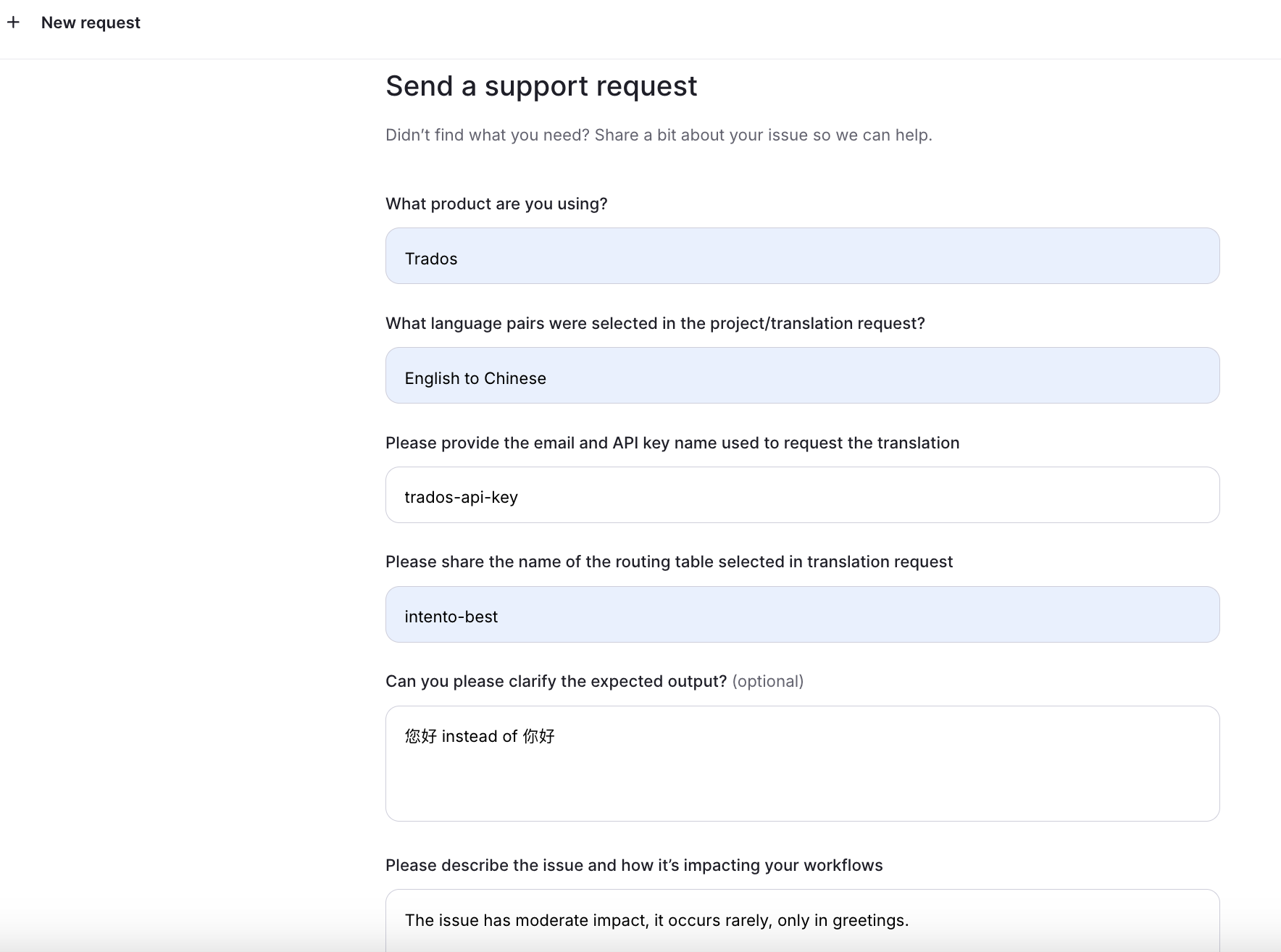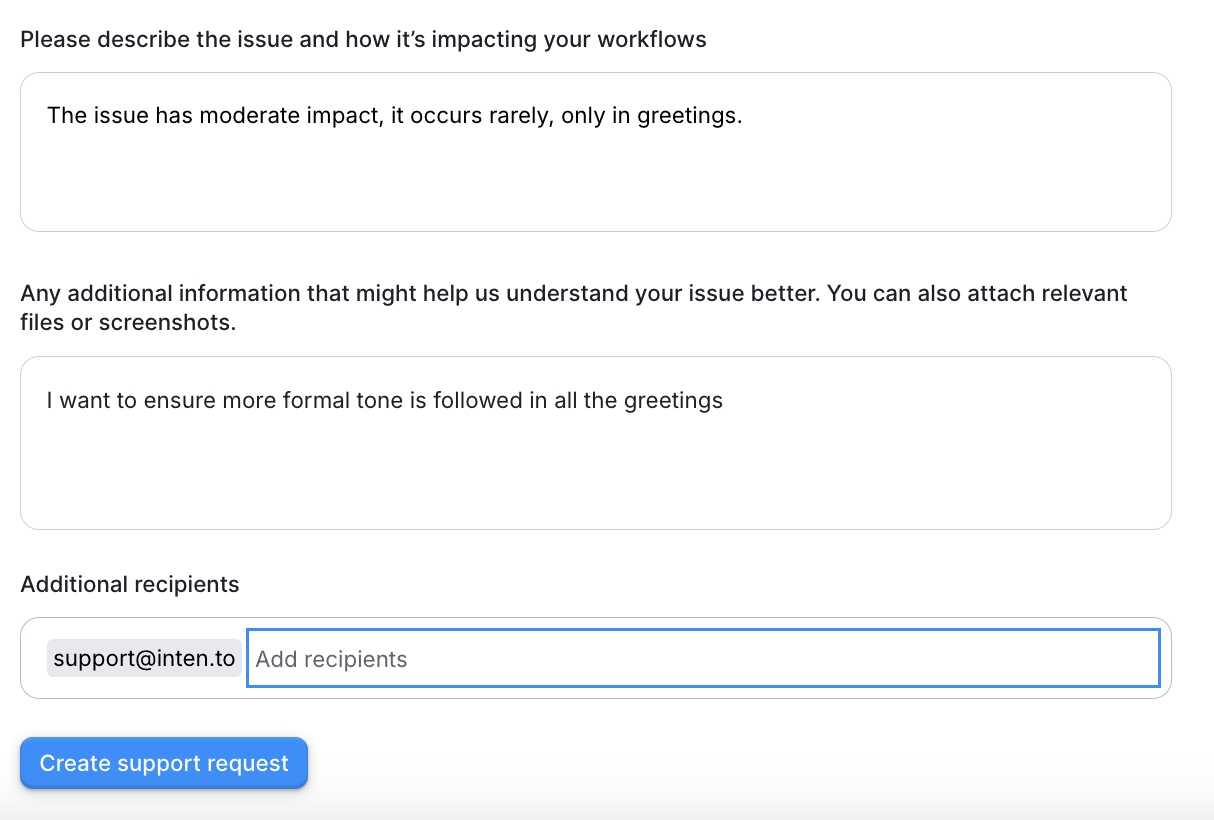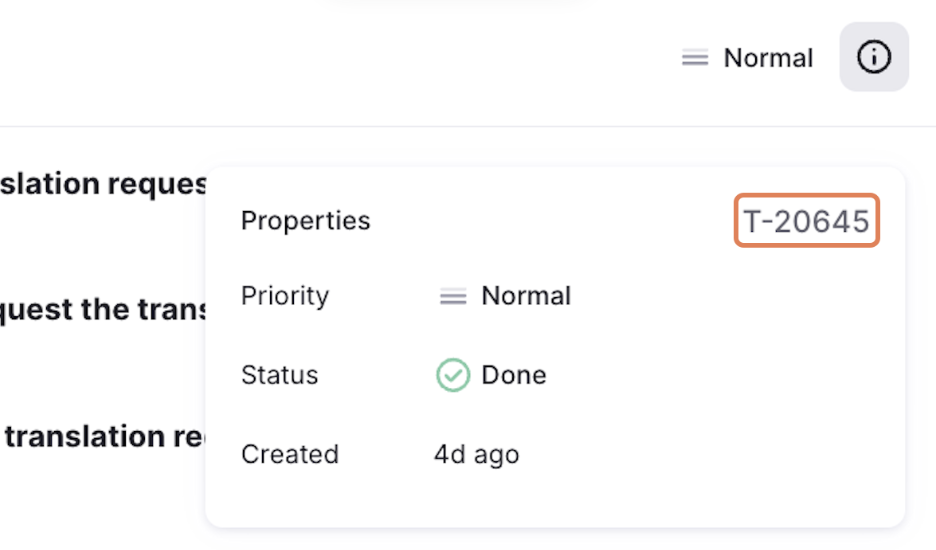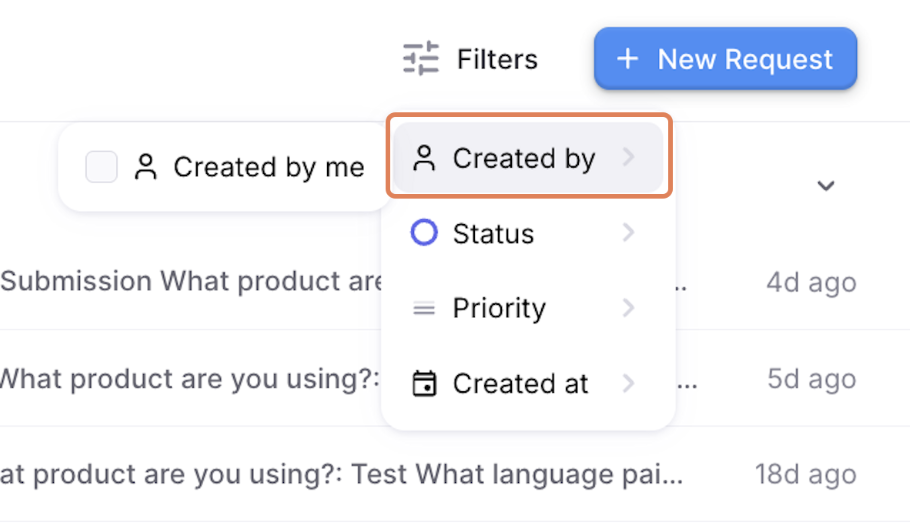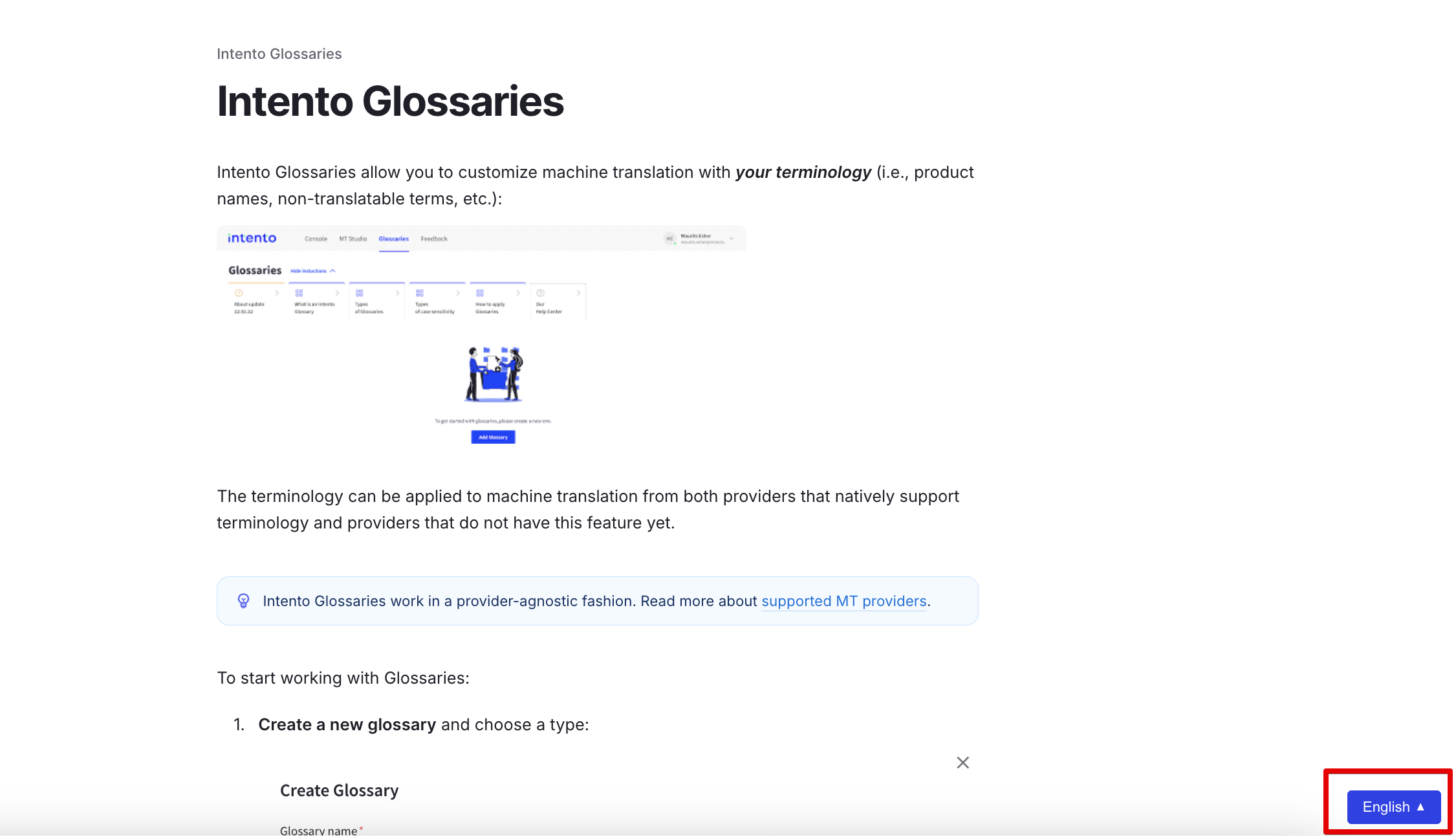How to Use Intento Help Center
1. How to Sign in
Please visit Intento and click "New Request" or "Inbox" in the upper left corner.
Type your email address.
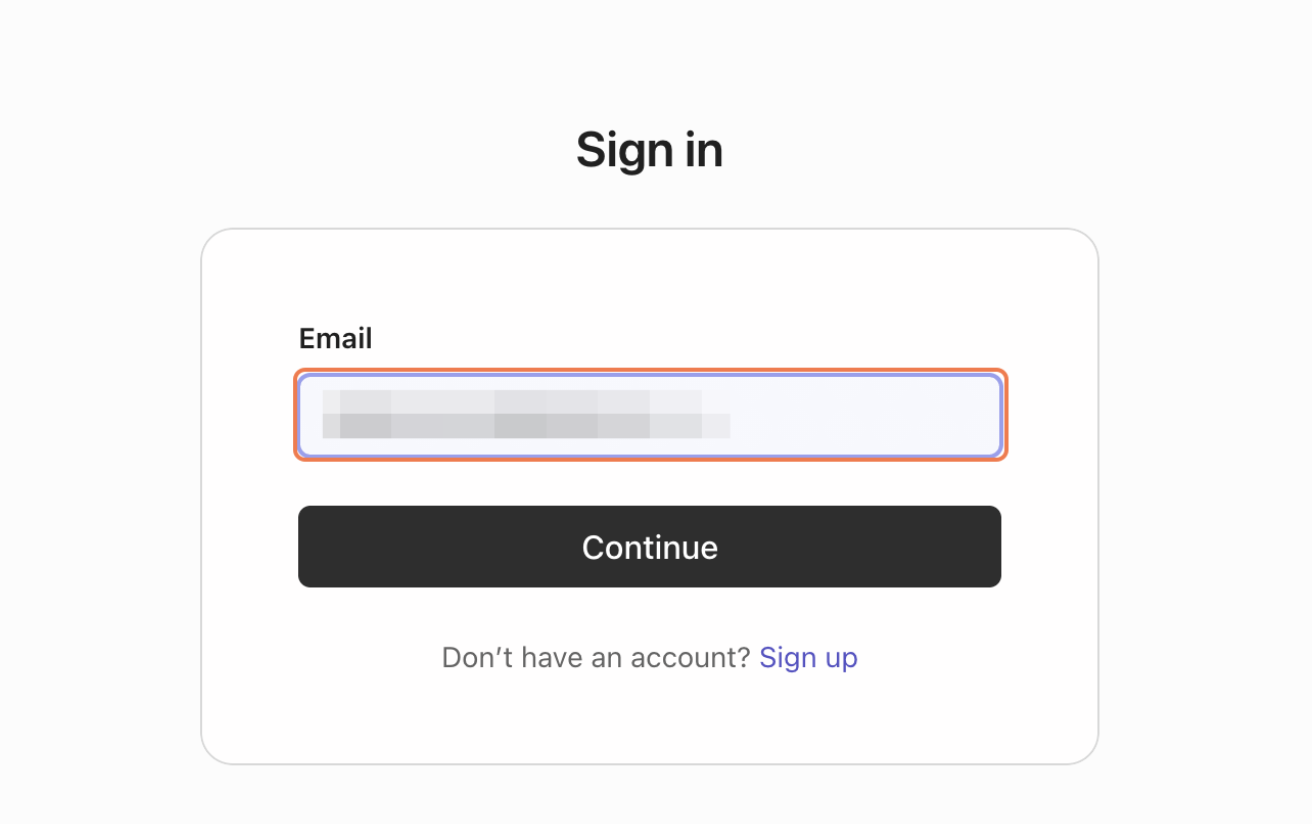
Insert the 2FA code received via email. If you can't see it in your inbox, please check the spam folder.
How to use AI search
You can ask AI or search through the entire knowledge base by clicking on "Ask AI or search".
Click on Ask
If you'd like to request assistance from our Support Team instead of AI agent, please let the agent know.
Or simply click on "Continue with a human"
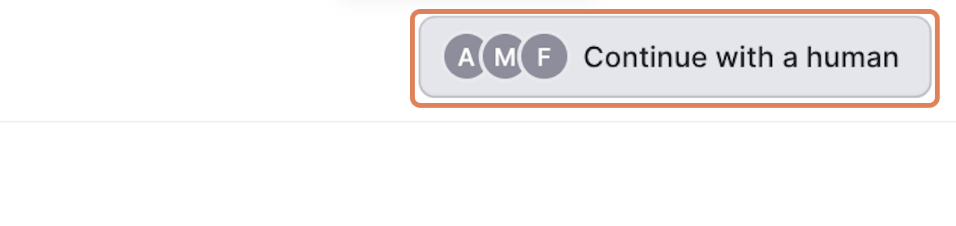
Custom form for quick summary of your request
You can add more details about the case if you'd like to ensure faster investigation and resolution. In case you are not sure about some details, please leave n/a or any symbol to skip the field.
It's possible to cc your teammates if somebody needs to get notified on the updates.
How to check all pending support requests
Click on Inbox
Select the ticket
In the ticket window, you can see the priority of the ticket from Low to Urgent. It's assigned manually, and we are always ready to review the criticality as needed. Just let us know, and we will make sure the issue is prioritised correctly.
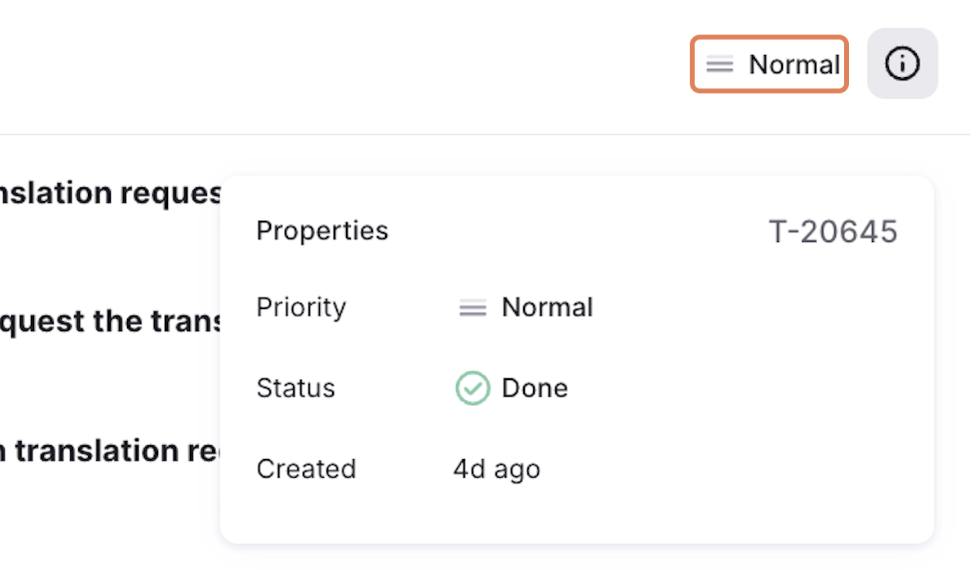
To see the ticket status, please click on the "Info" icon.
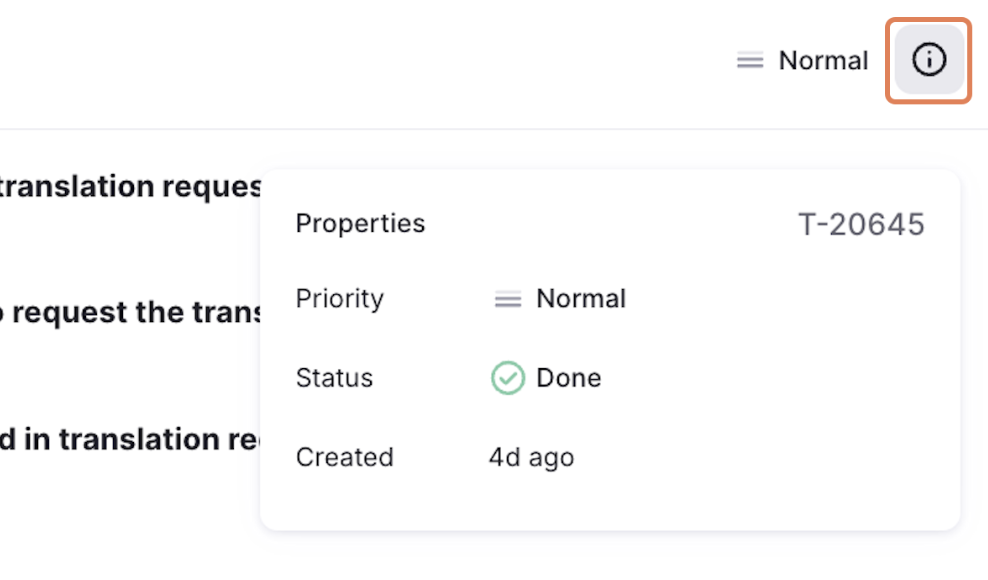
There are 3 statuses "In Progress" for when Intento Support is working on your request, "Waiting for you" — when we are missing some piece of information from your end, and "Done" is set when the ticket has been fully resolved.
You can see the ticket ID for each request to share with your teammates if needed.
How to use filters in the inbox
Please click on “Filters” to narrow down the search for specific requests.
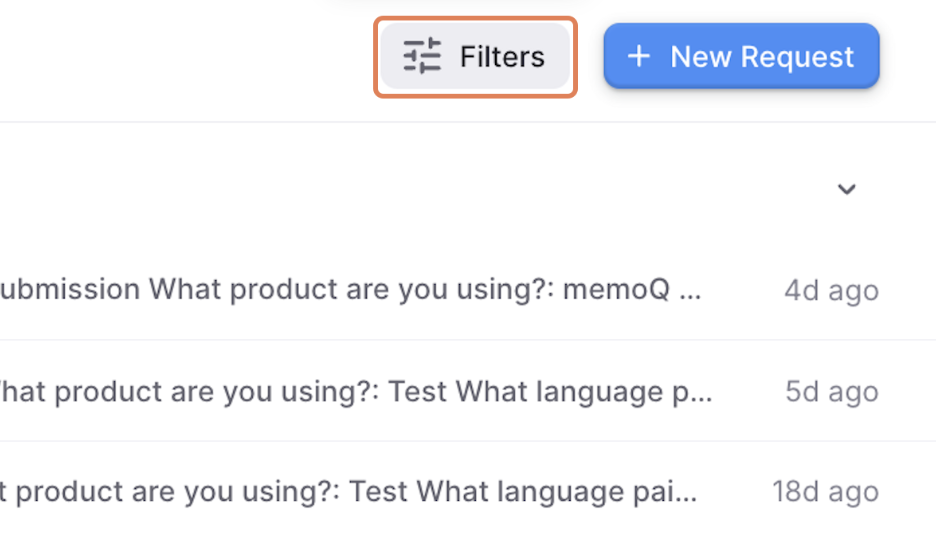
You can filter the requests submitted by your Team based on the Reporter, Status, Priority, and Date when the ticket was requested.
Translate the help center articles and new replies into your language
You can translate all the content in our help center (including agents' replies) into your language. In order to do this, please click on the widget in the bottom right corner.
Select your language
The page content will be translated as you scroll through it.