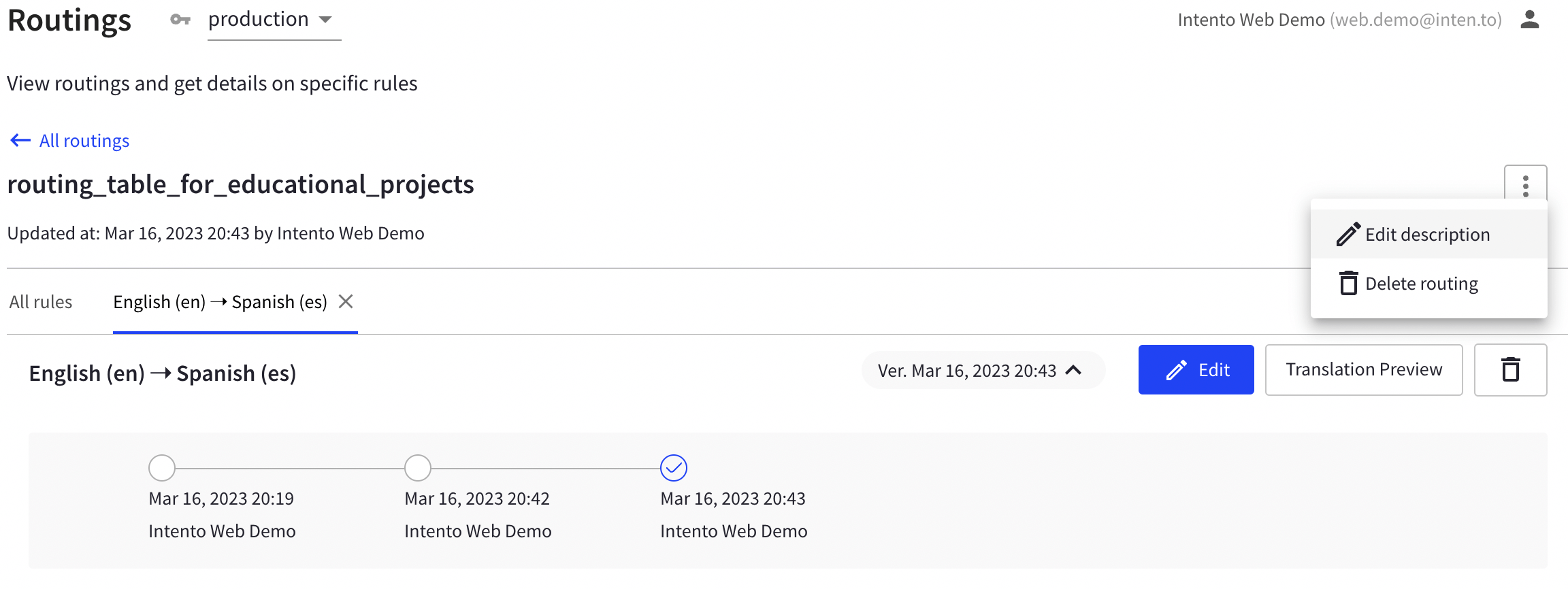Routing Editor
The Routing Editor is created to help you build your own custom routing tables and use them to fetch the needed engine by selecting a language pair automatically in any connector.
In order to create a routing table, in Intento Console, select the Routings tab. In the Routings tab, you can see all the routing tables available for your organization and create a new one if needed.
To create a new routing table, click + Create Routings:
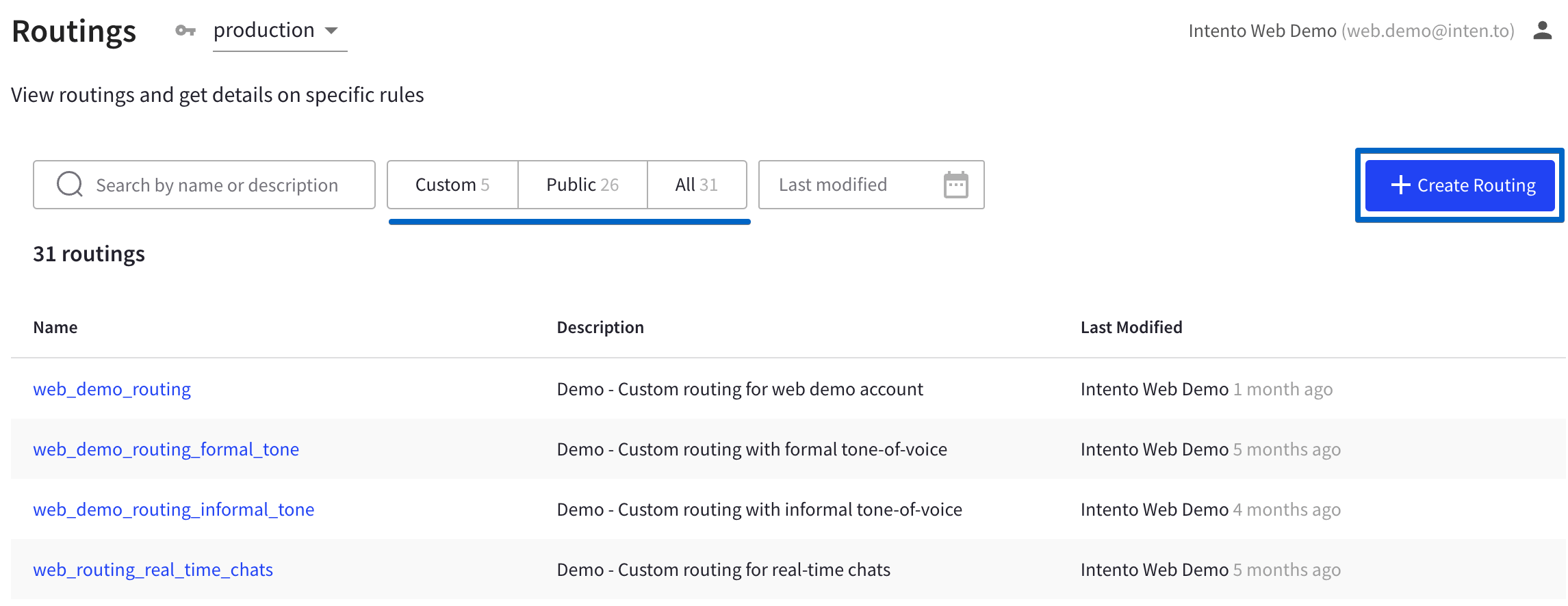
When creating a new table, specify the Description that will correspond to the user scenarios:
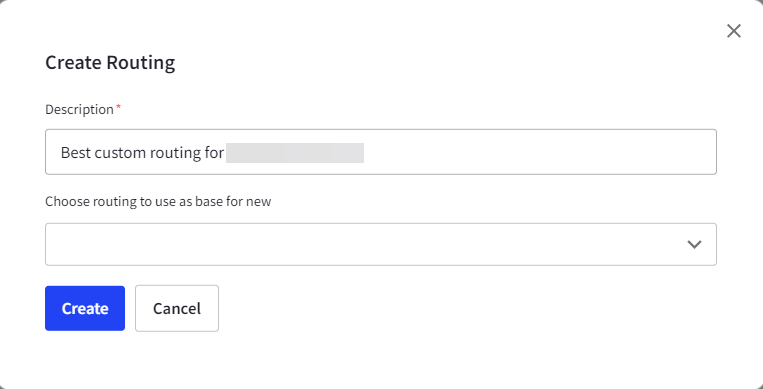
The table is created instantly, and you can add the required rules to use it in your future projects by clicking Add Language pair:
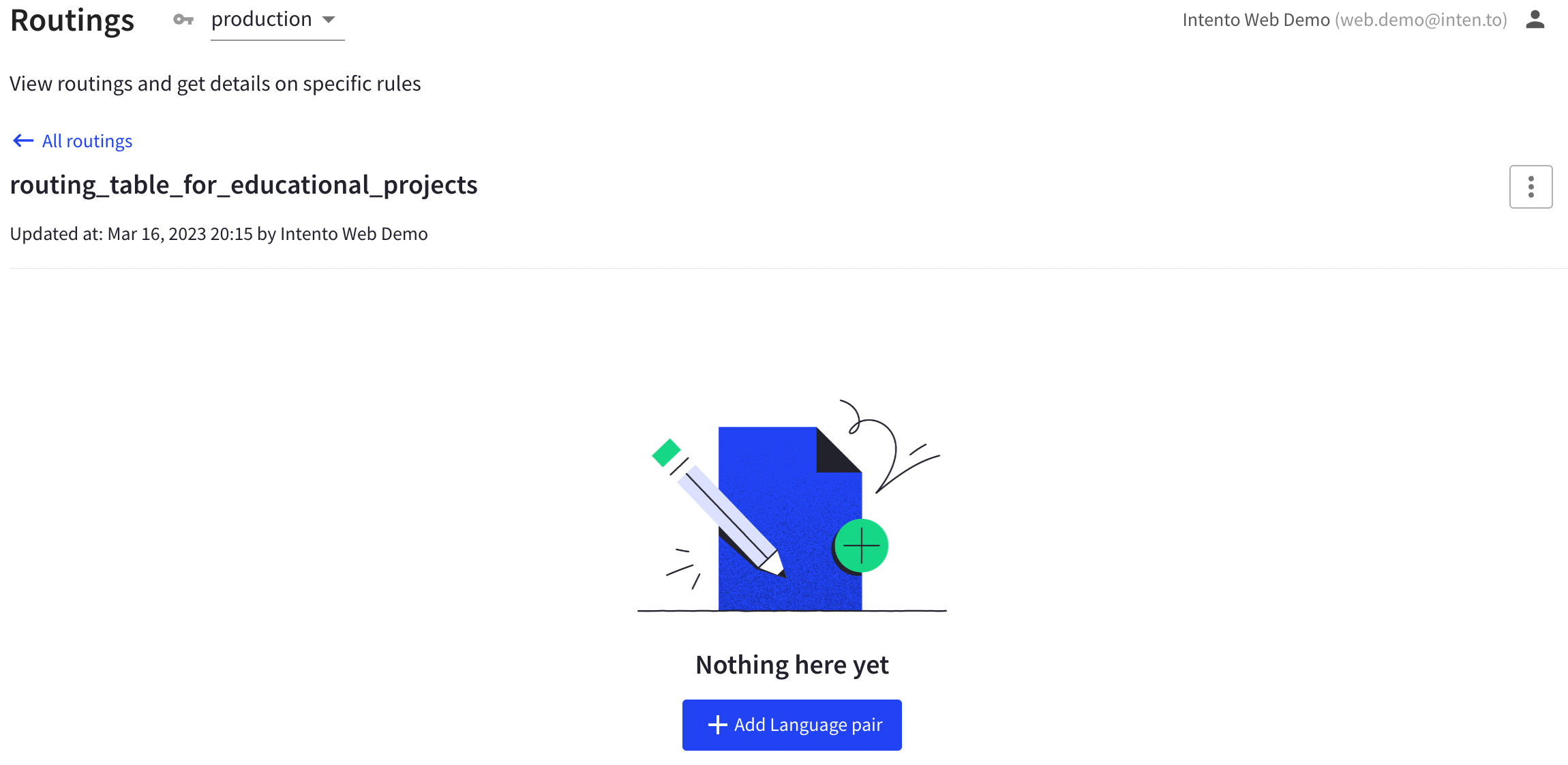
In the new window, you can choose the language pair and specify the main and backup providers:
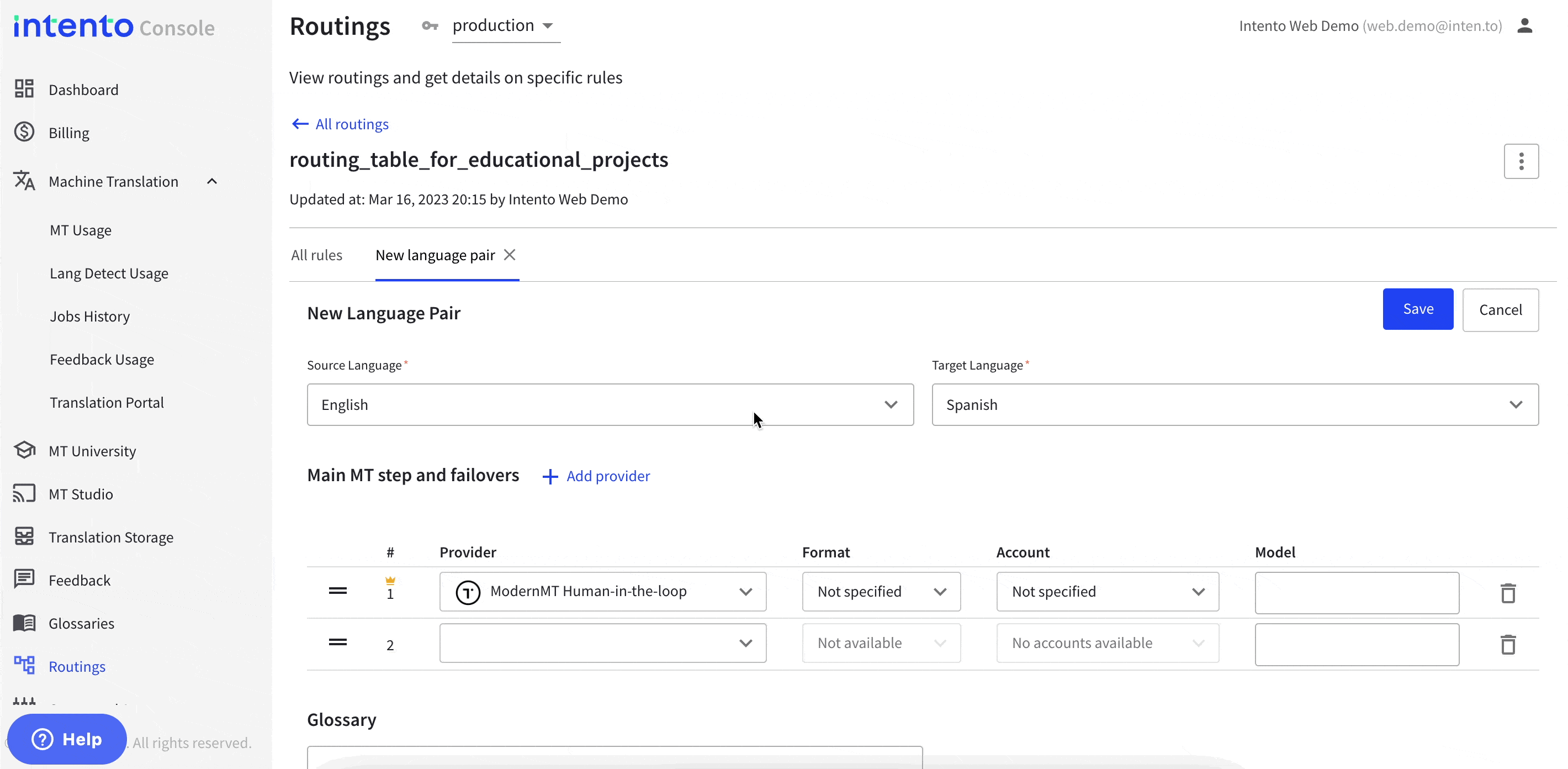
Once you send a request to our platform, the main provider will be the first one that Intento will request the translation from. The backup providers are selected to guarantee that even if the main provider doesn't respond, you can still receive a translation by addressing the query to a different engine.
You can also pick the format for your request (in case it is required by the provider or the TMS/CAT tool you are using), specify your connected account, and the model ID if you are planning to use your custom-trained engine.
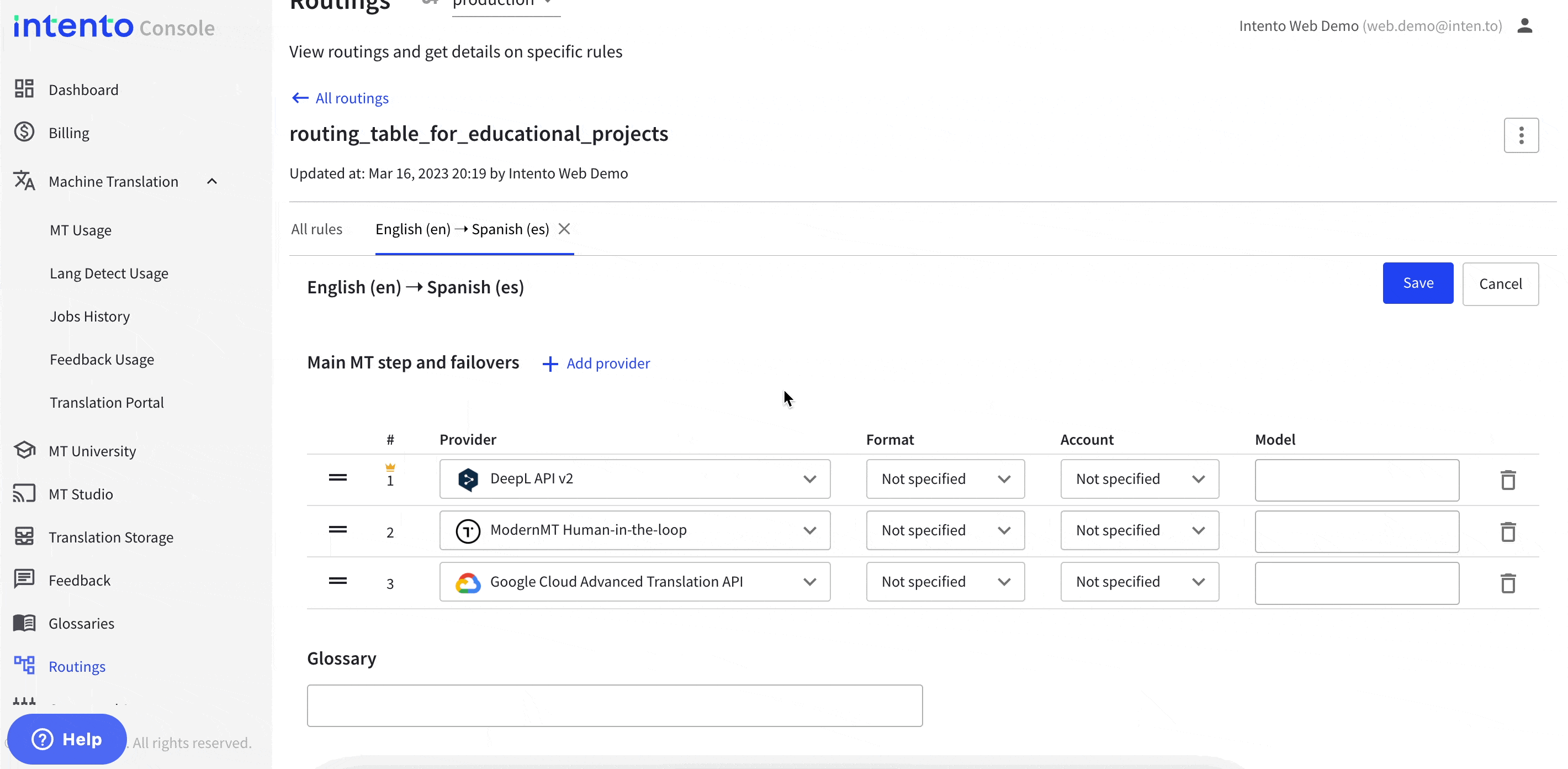
If you would like to use your custom terminology, you can add your glossary ID in the corresponding field:
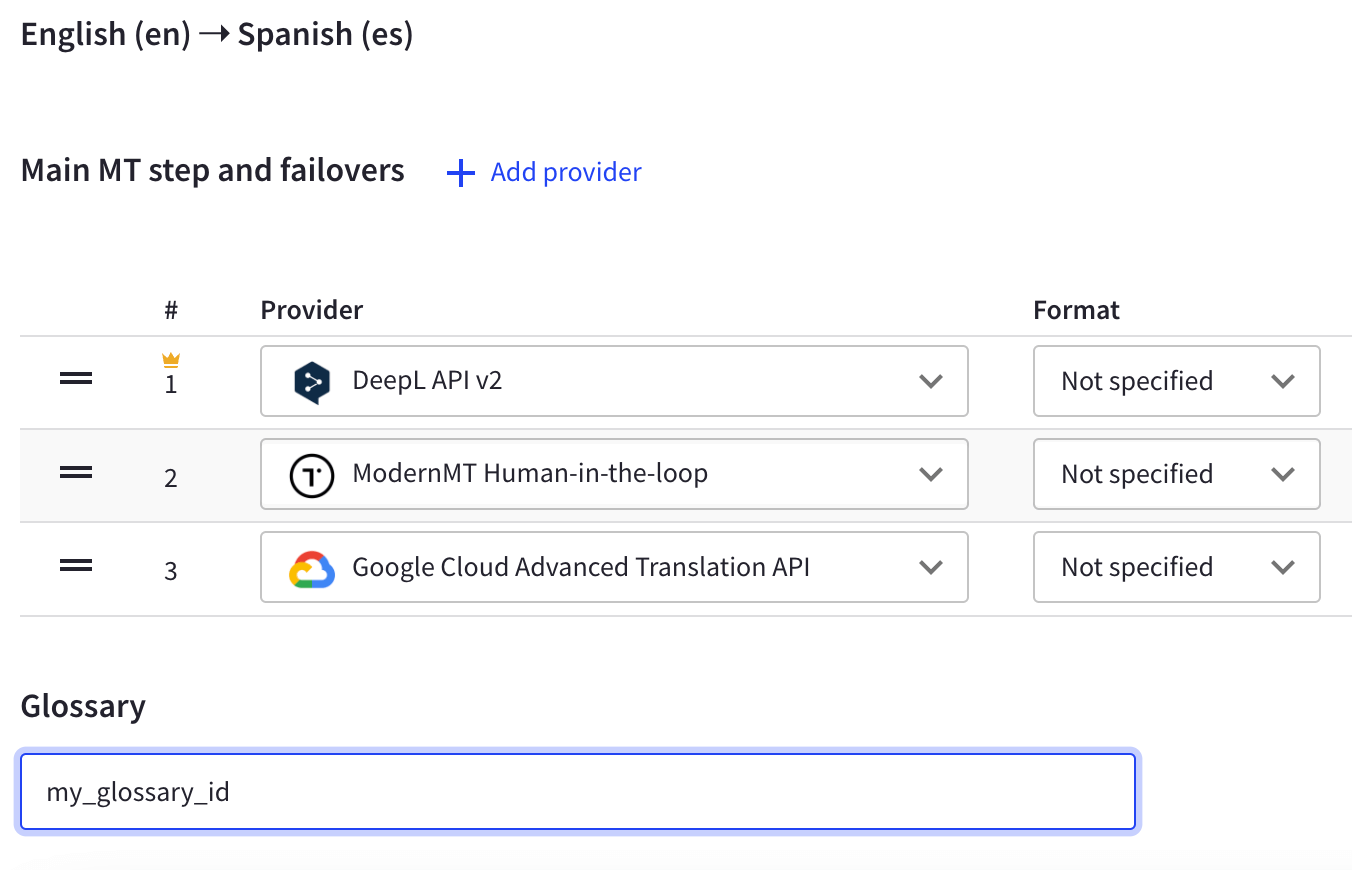
Any step can be easily deleted from the rule once you click on the delete icon:
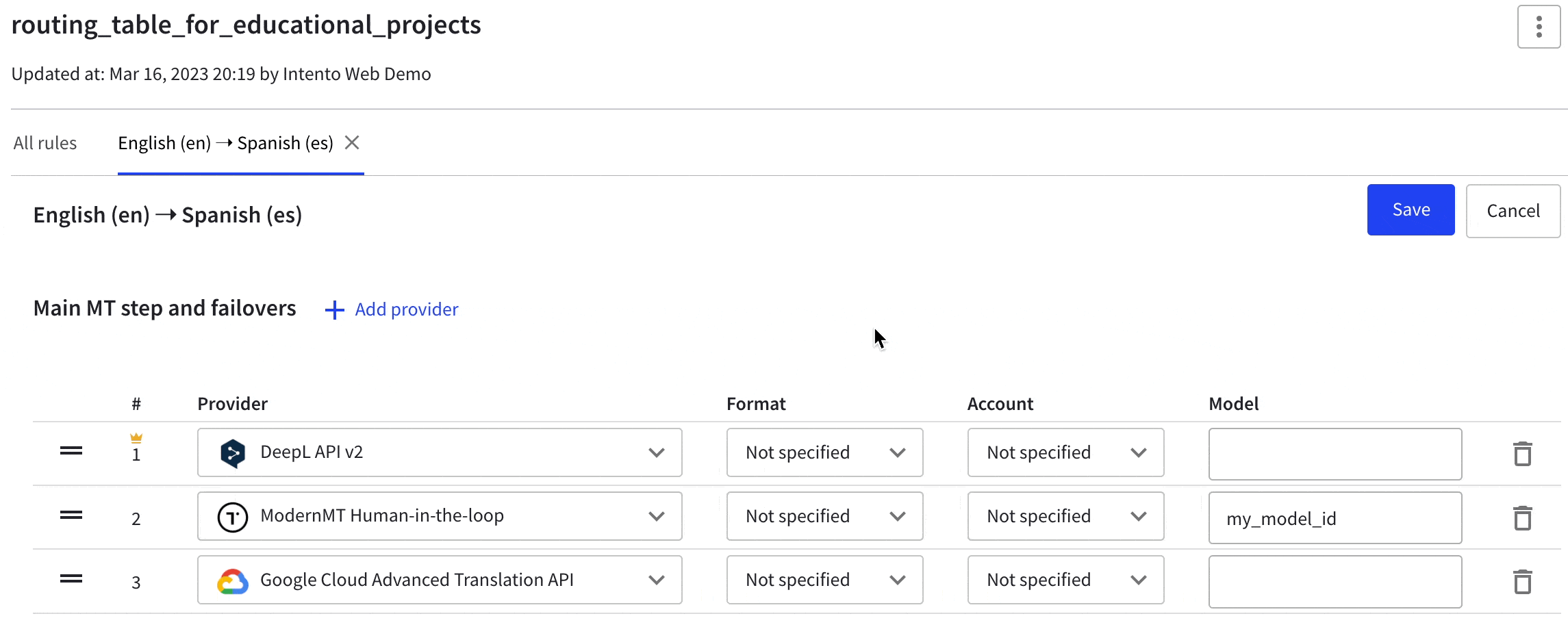
As soon as you save the rule, you can look it up in the routing table, where you can also check the version history to track if any changes have been applied recently:
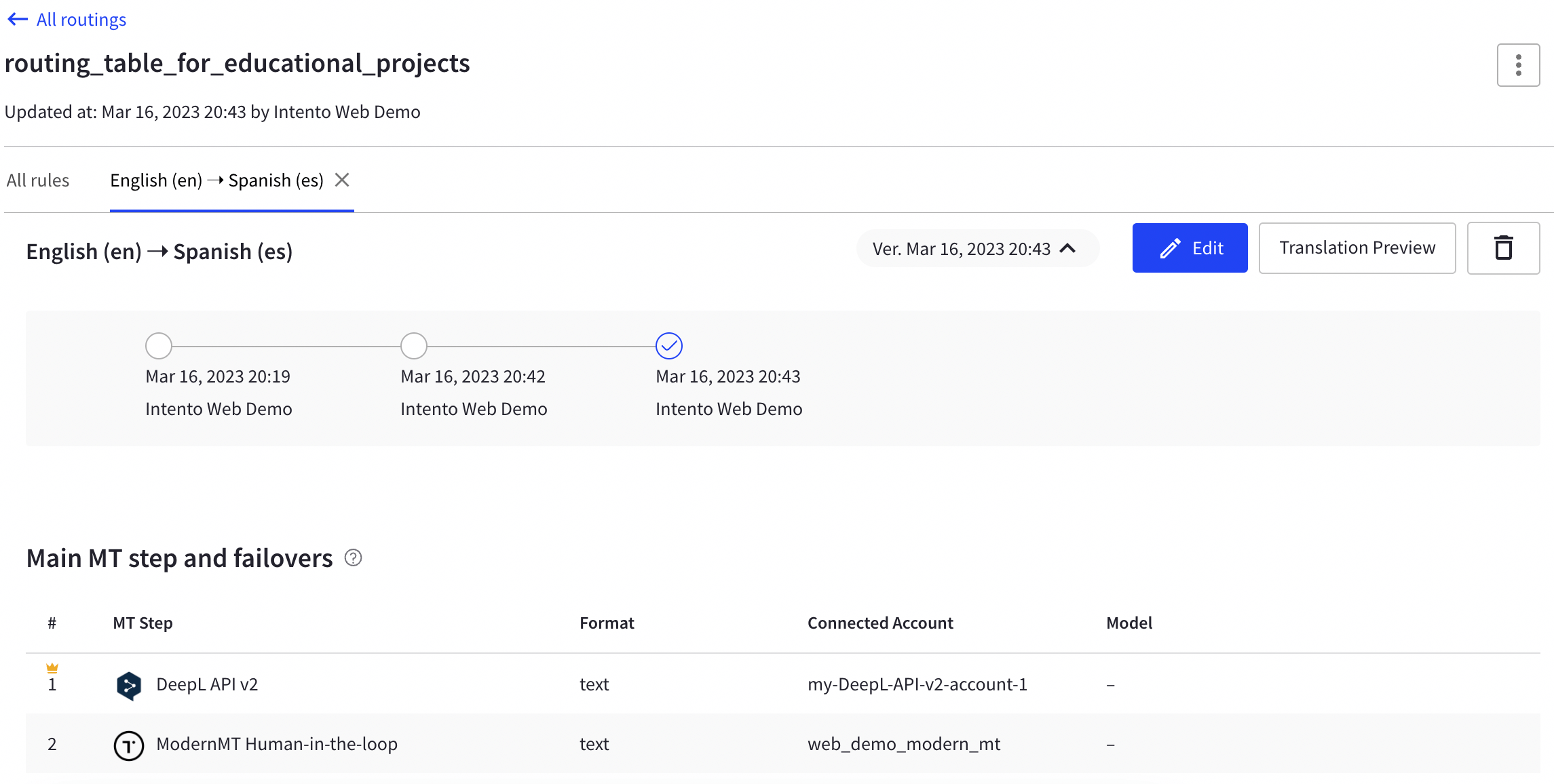
In order to check the translation results using your new routing table, use the translation preview window:
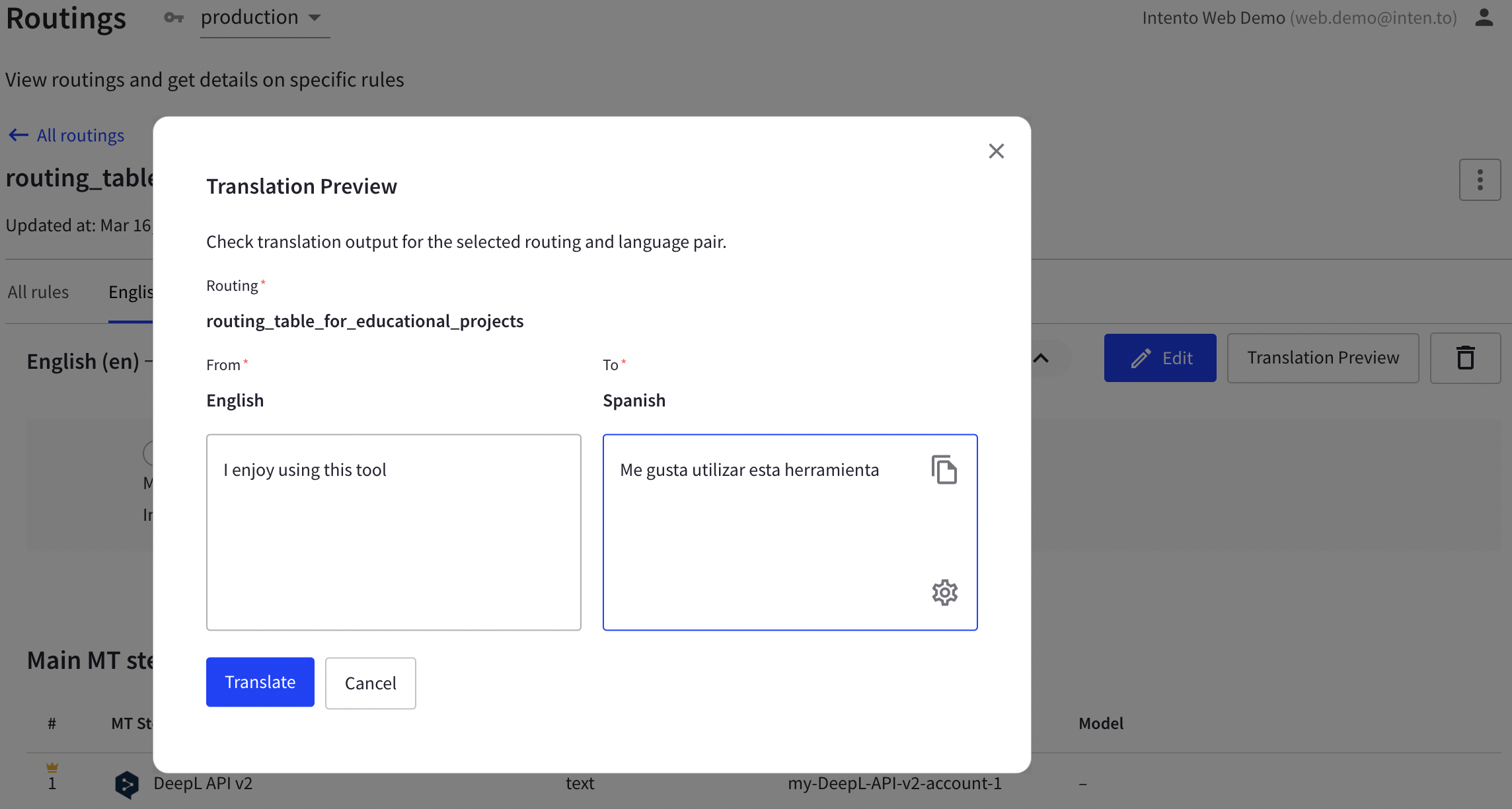
If you would like to edit or delete a certain table or rule, please select the corresponding action in the overview of your routing table rules: