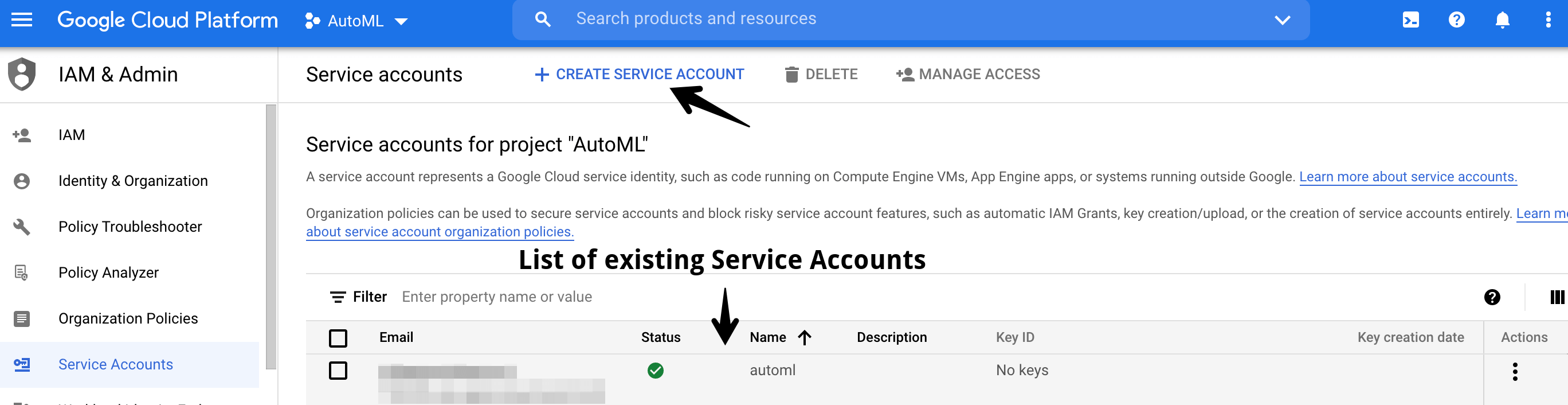You can use your own MT provider credentials via the Intento MT Hub. To set up a connected Google Service account, you need to:
Set up Google Service Account
Create Google Service Account Key
Add Google Service Account Key in Intento
Create a Cloud Storage bucket
Enable Cloud Resource Manager API
Project Glossaries
Set up Google Service Account
According to Google's documentation, existing Cloud Translation - Basic (v2) users who want to use the latest Translation features, such as glossaries and AutoML models, must migrate their applications to use Cloud Translation - Advanced (v3). For a comparison, see Compare Basic and Advanced.
Migrating to the Advanced edition includes using Identity and Access Management (IAM) and the Advanced edition client libraries. The following sections outline migration tasks and the key differences between the two editions.
Once you have chosen the version of the Google Translation API, to create a Service Account or to select an existing one:
Choose the desired Google user (if required)
Select a project:
If you already have service accounts for the selected project, you will see them here. To create a new Service Account, click Create Service Account:
To add roles, populate the required fields, and click Create and continue :
If you plan to create glossaries, you need the following roles:
AutoML Viewer (list custom models)
AutoML Predictor (translate with custom models)
Cloud Translation API Editor (use and create glossaries)
Storage Object Viewer (use glossaries)
Storage Object Creator (create glossaries)
If you need full control over the glossaries, you need the following roles:
AutoML Viewer (view custom models)
AutoML Predictor (translate with custom models)
Cloud Translation API Editor (use, create, update, and delete glossaries)
Storage Object Admin (use, create, update, and delete glossaries)
To train custom models, you need the following roles:
AutoML Editor
Cloud Translation API Admin
Editor
Storage Admin
Once the required roles have been selected, click Continue:
Click Done:
Create Google Service Account Key
In Google, looking at a previously generated key is impossible. If you lost the key or the key is now insecure, you need to replace it by generating a new key.
To create a new service account key:
Select Service Account → go to the KEYS tab → press the ADD KEY → select Create new key:
In Key type, select JSON and click CREATE:
This will save your JSON file on your local computer. You will need this file further to activate the Connected Account in the Console
Add Google Service Account Key in Intento
To add the Google Service Account Key in Intento Connected Accounts:
Go to Connected Accounts in the Intento Console
Choose Google Cloud Advanced Translation API or Google Cloud AutoML Translation API
Click Connect your own account:
Enter the Credential ID and the Service Account Key:
Click Check and connect
Create a Cloud Storage Bucket
To create a Cloud Storage bucket in order to store files:
Go to Google Cloud Storage and select Create bucket.
Enter a name for your bucket.
In Choose where to store your data, select the desired option
In Choose a default storage class for your data, select the desired bucket storage class
In Choose how to control access to objects, select the Uniform option
In Choose how to protect object data, select the None option
For details about bucket encryption, please go to the Google Cloud Storage documentation page on Cloud Storage encryption.
Select Create
Enable the Cloud Resource Manager API to use your models
To enable the Cloud Resource Manager API to use your models:
Until you enable the Cloud Resource Manager API, you will not be able to see or use your models and glossaries in your plugin.
Go to Google Console Cloud Resource Manager, and enable Cloud Resource Manager API:

Project Glossaries
If you want to use your project glossary while translating via Google Cloud Advanced Translation API:
Upload a glossary file (CSV, TMX, TSV) to your Google Storage and compile a new glossary resource.
See the detailed instructions from Google here
Add Cloud Translation API Editor role to your project
If all steps were taken properly, you would see a list of glossaries in the plugin.